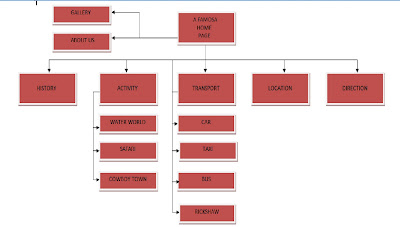
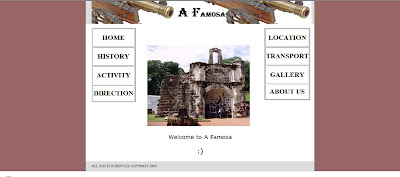
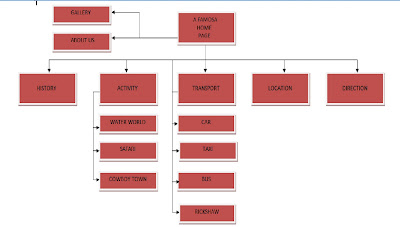
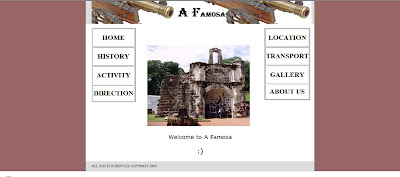

Steps 1
-Open Photoshop Cs4 folder.
-Click on “file” and open new folder.
-Change the setting to “Preset : International Paper” and “Size: A4” and “Color Mode: RGB Color”.
Steps 2
-Drag the Background picture into the folder.
-Changer the background name.
Steps 3
-Putting the words onto the wallpaper.
-Words include the “time” , “date”, ”venue”, ”address” and “telephone number”.
-Change the setting to “edit” , “transform” , “scale”.
-Choose Scale mode, Rotate mode or Skew mode to match the background selected.
-Adjust the effects.
-Choose “Filter”, “Blur” and “Motion blur”.
-Adjust the mode. “angle :30 degree” and the “Distance: 1 pixels.
Steps 4
-Another wording will be the words of Faculty of Management.
-Change the size of the picture into 50.
-Next is the Open Day word.
-The size for the word will be 36.
-The additional effects will be slopes.
-Adjust the “Style:Arc”, ”Horizontal”, “Bend: +56%” and other setting remain 0%.
Steps 5
-Next put the picture of “people” , “Share index” , “business man on PDA”, “color layer I” ,”color layer II”, “book” , “money I” and “money II”.
-All of the picture above are using the same effects
-First, drag the selected into photoshops.
-Second, click on “Quick Selection Tool” and choose the “Magic Wand Tool” and apply on the picture selected.
-Same goes to the original background. Apply it on the place you want to put the picture on.
-After selected all the selection tool, click “edit” , “copy” and go to the original background picture and “edit’, “paste into”
-Adjust the scale and skew to match the background selected.
Steps 6
-Putting the Multimedia University logo into the picture.
-The “mmu logo” are using the same techniques as stated in the Steps 5.
-As for the “mmu logo II” is selecting the mmu logo you prefer and drag onto the wallpaper you have done.
Steps7
-Remember to save the wallpaper you have done.
-Click on “file” ,”save as” and select the location you want the picture you want the picture to be save.
-Another saving way will be, you click on “file”, “save for web and devices…”
-Before you select the save it, remember to change the picture into “jpeg” and save it.
MMB 2014 DIGITAL MEDIA I
E-WALLPAPER BY DIANA AWING ADIL STUDENT ID: 1091100991
STEPS:
A. BACK GROUND
1. Original over sized MMU logo with colors
2. Image was adjusted, under layers adjustments, using contrast, etc.
3. Welcome to “Multimedia University”, opacity reduced to blend in
B. MMU, FOM OPEN DAY, 21.03.11, 0900-1600
1. Using handwriting “IMPACT”, size vary depending on importance.
2. Color “Black”.
3. Enlarge using Transform, Resize, Rotate
4. Blending options used to make words clear and not messy
C. Building
1. Cropped skies from original, left only the building
2. Image edited, playing with contrast and brightness
D. Other pictures: ‘Students discussing’, ‘Graduated’ and ‘Student model’ and other photos
1. Edited the brightness and cropped for the important ones only
2. Cropped to fit in shape of building’s glass windows
3. Adjusted their opacities from high to low.
E. Final touches
1. Merely blending every item and layer together as one wall paper
2. Adjustments


A'Famosa Fort is located near Jalan Kota; near Jalan Parameswara; 0.2 kilometre away from Jalan Merdeka; 0.2 kilometre away from Jalan Parameswara; 0.3 kilometre away fromJalan Gereja; A'Famosa Fort is geographically located at latitude (2.1915 degrees) 2° 11' 29" North of the Equator and longitude (102.2499 degrees) 102° 14' 59" East of the Prime Meridian on the Map of Malacca - Melaka.
The locations related to A'Famosa Fortare represented by the flight path Superman would take between two points and may not be nearest by road. For example, A\'Famosa Fort is located 0 kilometre from Bastion House. A\'Famosa Fort is located 0.1 kilometre from Melaka Sultanate Palace. A\'Famosa Fort is located 0.1 kilometre from Proclaimation Of Independant Memorial. A\'Famosa Fort is located 0.1 kilometre from BE 52. A\'Famosa Fort is located 0.1 kilometre from St Paul's Hill.
ect...
thanks for reading it...
ENJOY....and have a nice day...
:)
 photo credit: http://reference.canadaspace.com/search/Malacca/
photo credit: http://reference.canadaspace.com/search/Malacca/